When invoking exe4j from the start menu, the desktop icon or by executing
bin\exe4j.exe in the exe4j installation directory, the exe4j wizard
is started. It guides you step by step through completing the required information
for building the executable.
The window of the wizard has three distinct areas: 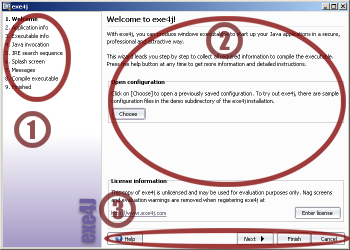
|
By default, the wizard starts with a template config file that contains default
values where appropriate. The template config file is loaded from
config\template.exe4j in the exe4j installation directory.
If you would like to load a config file at startup, you can pass the path
of the desired config file to the wizard executable ( |