Introduction
Some screens in install4j contain a configurable form. In these screens, you can configure a list of form components along the vertical axis of the form. install4j provides you with properties to control the initialization of form components and the way the user selection is bound to installer variables. With this facility you can easily generate good-looking installer screens that display arbitrary data to the user and request arbitrary information to be entered.
Standard screens that have a configurable form include the "Additional confirmations" and the "Finish" screen. In addition, install4j offers a customizable form screen (similar to the "Additional confirmations" screen) and a customizable banner form screen (similar to the "Finish" screen). For screens that have a configurable form, a "Form Components" tab is shown in the "Configuration" section of the screen configuration. The actual configuration of the form components is performed in a separate dialog:
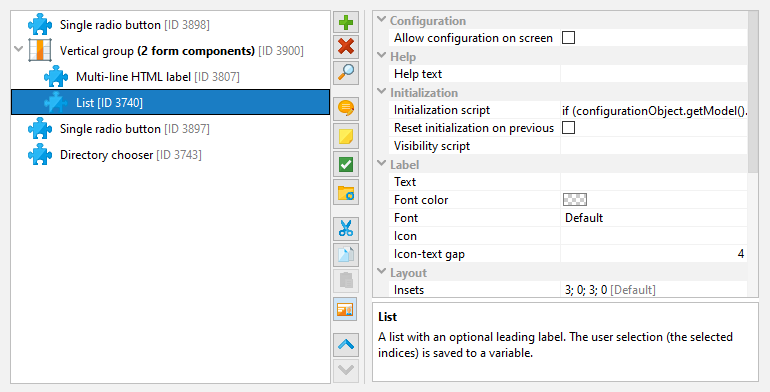
By default, a form is top-aligned and fills the entire available horizontal space. You can change this default behavior in the properties of the containing screen. For example, for a set of radio buttons that should be centered horizontally and vertically, the "Fill horizontal space" and "Fill vertical space" properties of the screen must be set to "false".
Form components
install4j offers a large number of form components that represent most common components available in Java and some other special components that are useful in the context of an installer. All components that expect user input have an optional leading label. The components themselves are left-aligned on the entire form. If you leave the label text empty, the form component will occupy the entire horizontal space of the form.
Every form component has configurable insets. For vertical gaps that are meant to separate groups of form components, consider using a "Vertical spacer" form component since it makes the grouping clearer and allows to to reorder form components more easily.
You can preview your form at any time with the Preview Form button. The preview dialog performs all variable replacements of compiler variables and custom localization keys, but not of installer variables. No initialization scripts are run. The preview is intended to give you quick feedback about visual aspects of your form. It does not show the actual screen where the form mights be smaller and other elements might be present. For example, the "Finish" screen is a banner screen where form occupies a relatively limited space in the bottom right corner and is intended to show a few check boxes at most.
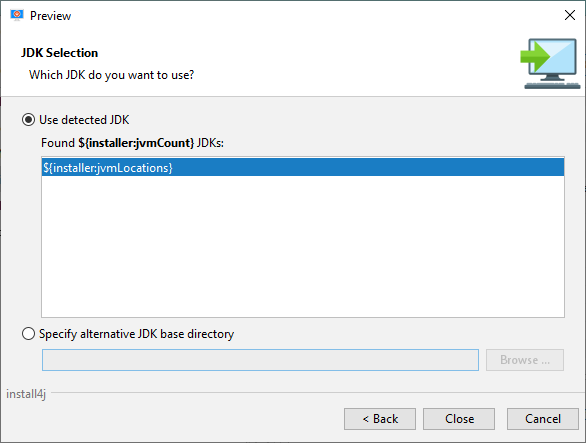
Every form component always has its preferred vertical height. For some form components such as the "List" form component, this preferred vertical size is configurable. If the vertical extent of the form exceeds the available vertical space, a scroll bar is shown. If you want such a form component to fill the entire available vertical space, you can select the "Fill vertical space" property for the form component and deselect the "Scrollable" property of the form screen. In that case, there will be no scroll bar for the form.
User input
If a form component can accept user input, you need some way to access the user selection afterwards. install4j saves user input for such form components to the installer variable whose name is specified in the "Variable name" property. That variable can then be used later on, for example in condition expressions for screens and actions. If you have a check box that saves its user input to a variable called "userSelection", the condition expression
context.getBooleanVariable("userSelection")Util.showOptionDialog("Do you really want to delete " + context.getVariable("fileName"),
new String[] {"Yes", "No"}, JOptionPane.QUESTION_MESSAGE) == 0
The values of installer variables accommodate the general type java.lang.Object. Every form component
saves its user input in its "natural" data type, for example:
-
For check boxes, the type
java.lang.Booleanis used. For this special case the context offers the convenience methodgetBooleanVariable. -
For text fields, the type
java.lang.Stringis used. -
For drop down lists the type
java.lang.Integeris used (the selected index). -
For date spinners, the type
java.lang.Dateis used.
The description of the value type for each form component that accepts user input is shown in the registry dialog when you select the form component.
Initialization
For each form component, install4j offers several properties that allow you to customize its
initial state. However, there may be other advanced properties or a more complex logic is required for
modifying the form component. For this purpose, the "Initialization script"
property is provided. Form components can expose a well-known component in the initialization script
that allows you to perform these modifications. This so-called "configuration object" is usually
contained in the form component itself. For example a "Check box" form component exposes a configurationObject
parameter of type javax.swing.JCheckBox and a "Text field" form component exposes a
javax.swing.JTextField.
As with actions and screens in general, the possibility that the user moves back and forth in the screen sequence presents a dilemma to install4j. Any form components that accepts user input has a configurable initial value and any form component can have an initialization script. This initialization is performed when the user enters the screen for the first time. Should this initialization be performed again when the user moves back and then enters the screen once again? Since install4j does not know, it initializes every form component only once by default. This policy can be changed with the "Reset initialization on previous" property for each form component.